
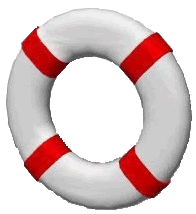
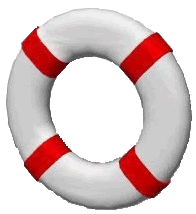
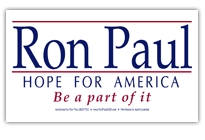
Computer Help 101
Windows Tips
Clip and PasteThe 'clipboard' is a very useful thing to use in Windows. You can think of the clipboard as an imaginary place to store things. The way to get things into the clipboard is by 'copying' things into it. Once something is in the clipboard, it can be 'pasted' somewhere else. There can only be one thing in the clipboard at a time. That means every time you 'copy', whatever was in the clipboard is replaced by whatever was just copied. There are various ways to copy. Whatever you want to copy first has to be 'selected', or given focus in some way. Text is selected by putting the mouse arrow on the first letter of the text, and then dragging the mouse to the last letter. You can also put the cursor before the first letter of what you want to copy, and then use the arrow/page up/page down keys to navigate to the last letter. However, if you are looking at a web page, then you have to use the mouse to select any text, since there is no cursor as such when you are viewing web pages. (The new Netscape 7.0 browser lets you use the arrow keys on web pages, however) When you have selected what you want to copy, you can either click on Edit in the top tool bar, and pick 'Copy' from the dropdown menu, OR you can just hit Ctrl+C, to put the selected item(s) into the clipboard. By the way, if you 'cut' (Ctrl+X), whatever you have selected is removed when it is copied to the clipboard. Once you have copied to the clipboard, you can then 'paste' whatever it is to somewhere else. First put your cursor at the place where you want to paste. Then you can paste by either picking 'Paste' from the Edit toolbar item, OR you can just hit Ctrl+V. If you want to replace something (text) with what is in the clipboard, you can SELECT whatever you want to replace first, and THEN paste. What this does is to replace the selected text with the text in the clipboard. Some of the other things you can copy and paste are pictures and files. Copying a picture or 'gif' from a web page.Place your arrow cursor over the picture and then 'right click' on it. Pick 'Save as' from the menu that appears, and then navigate to the folder where you want to save the picture/gif. Saving a Web Page.You can save a web page to your hard drive by right clicking on it and choosing 'Save page'. Then you can look at it later, without being online. Hotkeys for Shortcuts on the DesktopYou can give these 'hotkeys'. Right click on one and select Properties (or just hit the R key). Go to where it says 'Shortcut Key'. Now use the keystroke combination you want to use, for example Ctrl+Shift+N (this is my shortcut combo for Netscape). You will see it change in the field. Now use the mouse to click on 'Apply'. Whenever you now use that keystroke combo, it will be the same as clicking on that shortcut. More things coming...................................... |
If this
information has helped you, why not make a small donation to help us keep
this site up. You can donate here:
Make a Donation
E-mail us (click on the E-mail link below) if you have any questions.
Computer
Help Payments
(For Computer Help Users only, or if you want to make a direct donation.)

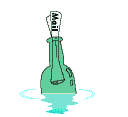
E-mail/Feedback
Home
Cool Links:
Invention
Mill
End of Day Stock Data
(GREAT!)
Other Links: