
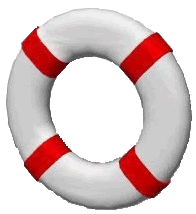
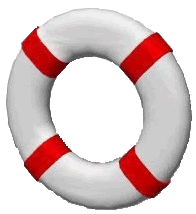
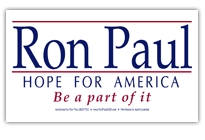
Computer Help 101

The Wizard's Hot Keys/Shortcuts (Basic Ones)

Click here to see the Complete/Advanced
List of Hotkeys.
The following is a Basic list of Windows hot/shortcut keys. "Mousing around"
is a tremendous time waster. Windows was designed with the ability to use the
keyboard instead of the mouse for MOST things. Using the keyboard will save
you a tremendous amount of time, once you learn the keys, and substitute them for the mouse.
Print this page out, (Ctl+p) and tack it on the wall in front of you.
Abbreviations used: App=Application; Sh=Shift Key; W=Windows Key; Sp=Space bar
F1 to F12 = function keys, Ctl = Ctrl Key, Alt = Alt Key.
Notation: Example: Alt+sp,x means hold down the alt key, then while holding it down
press the space bar. Then release both and hit the x key.
W,s,c means hit the windows key, then hit the s key, then hit the c key (gets
you into the control panel).
Windows:
The windows key (looks like a little flying window = Same as clicking on 'Start' in the taskbar
at the bottom of your screen.
Left Arrow = When you have something highlighted/selected and you just want to change part of it
hit this to UNhighlight and to move back to the part you want to change.
Alt,(underlined letter) = Choose the tool bar menu that starts with the 'underlined letter'.
Example: Alt,e opens the Edit menu.
Right Click = On different areas, opens a menu with various choices. VERY
POWERFUL TOOL.
Menu Key = This is a key that looks like a little menu with
(same as an arrow. This is the same as Right Click. It brings up the same menu. It
Right click) depends on where your cursor is as to what menu comes up.
Use the Esc key if you change your mind and don't want to pick one of
the menu items.
Alt+F4 = Close a window, or an application, brings up the shutdown screen if on desktop.
Alt+Tab = Cycle through open applications. Hold the Alt key down with your left thumb, then
press tab repeatedly with your left index finger to scroll through apps. When you
get to the app you want, release the Alt key. Try it now. Use Alt+Sh+Tab to go backwards.
One of the most useful hot key combinations.
Enter = Same as clicking on a button, or other stuff, if that button, etc.
is highlighted (has a little dotted line on the perimeter), or if the
button looks 'raised'. Great time saver!
Delete = The delete key. Will delete things that are highlighted (text, files, e-mails, etc.)
Any letter = When a menu has dropped down, hitting the letter that is underlined in each
menu item, is the same as clicking on that menu item.
F3 = When in a folder window, it opens the search bar at the left.
Windows Key:
W = Start (Same as clicking on start)
W+m = Minimize all apps. VERY useful for instantly getting to your desktop!
W+d = Minimize all apps. Hit W+d again, and all of them maximize back! (Thanks to CrazyTrain!)
W+f = Find files/programs on your computer (...really great tool)
W+e = Explore your entire computer in detail!
Most Applications (not all of them). Lots of apps have their own shortcut keys.... use them.
Arrow keys
and the PgUp,
and PgDn, keys = Use these when scrolling through text or a window.
Tab = To go the next button on a window (very useful).
Also, go to the next field when filling out a form.
Sh+Tab = Go backwards through buttons and fields.
End, or Ctl+End = Go to end of document/window, or end of a line.
Home = Go to the beginning of the document/window, or beginning of a line.
Ctl+F4 = On an application that opens other windows, it will close that window but leave the main
application running.
Ctl+B,I,U = Bold, Italic, Underline selected text.
Editing Shortcuts (These will also work with files, bookmarks, favorites, etc.:
Sh+arrow keys = Used to select text, or anything else, like a lot of files in a folder. Very Powerful.
Ctl+a = Select EVERYTHING in the window.
Ctl+f = Find text in a document, or bookmarks, or a web page.
Ctl+c = Copy selected text
Ctl+x = Cut selected text
Ctl+v = Paste text previously copied or cut.
Ctl+z = Undo the last action, used when editing (will often save your butt).
Also under the edit menu, Alt,e, u.
Netscape Navigator, Mozilla, Firefox Browsers:
Esc = This key is good to hit after a page has loaded for awhile, and little
to nothing is showing on the screen. It stops the loading, but makes
everything that has loaded so far VISIBLE.
Alt+Arrow(left/rt) = Go back to previous page, or forward to subsequent page.
Backspace Key = Go back to previous page.
Alt+d = Highlights/gets you to the URL/address line. My new favorite!!!. (Thanks rychonux!!).
F5 = Reload page (same as Ctl+r). (Thanks Stig!!!).
Ctl+2 = Gets you into your e-mail In Box.
Ctl+t = Check to see if you have any new e-mails, once you are in your inbox window.
Ctl+r = Reply to e-mail, if you are reading an e-mail
Ctl+enter = Send the e-mail, after you've finished typing it.
Ctl+m = Compose a new e-mail. You can be in any Netscape window when you do it.
Ctl+n = Open a new Netscape browser window.
Ctl+ +/- = Ctl++ Increases text size, Ctl+- Decreases the size of the text of the window! Makes pages easier to read.
Any letter sequence = Will find that sequence in the current window. Ex. To find a word in the webpage,
just start typing the word on your keyboard.
Bookmarks in Netscape, Mozilla, Firefox:
Ctl+d = Create a bookmark for the page you are on. (It will be the last one in your
bookmark folder.)
Ctl+Sh+d = Create bookmark and at the same time FILE it in the appropriate folder!
Folders are a really GOOD thing to have in
bookmarks to organize them. If you don't stay on top of this, you
will soon have a huge list of bookmarks, and will spend a lot of time
trying to find a particular one
Ctl+b = Open bookmarks, also close bookmarks in Firefox.
End = When in bookmark window, goes to last bookmark which is the one
last added with Ctl+d. .....
Btw, do NOT hit Ctl+n while in the bookmarks window, in the new Netscape 7.01. It will alphabetize them all, and there's
no way to get it back to the order they were in before. SO, make backups of your bookmarks.html file periodically, so
you can copy it back over the alphabetized one. I've told Netscape about this bug, so they might fix it.
Right Click = One of the most USEFUL things!! You can right click on anything! It will bring up a little
menu that has several choices on it.
On an image, opens a menu to let you save it to disk, among other things.
On a link, lets you open it in a new window. You can also right click by using Sh+F10.
Here is another time saver: When you want to select a range of files from a window, or a range of say
e-mail messages in your inbox:
Hold down the shift key, then click on the first file, and then the last file. All the files
in between will be selected. You can also hold down the shift key, while you use the
down/up arrows to select a lot of files.
If you want to select separate multiple files, hold down
the Ctl key while you click on the files/items.
This also works in a text file. First move your cursor where you want to start copying/cutting, hold down
the shift key, and then move the cursor to the end of whatever you want to copy/cut, using either
the mouse, OR the arrow/page keys.
Another suggestion: Backup Backup Backup...........keep lots of them and do it often. The BEST way to
do this is to get some type of USB device...an external harddrive, a memory stick, whatever. Copy your
data to this periodically, and keep it in your car or somewhere safe. This will SAVE YOUR BUTT BIGTIME one
day!!!!
Click here to see the Complete/Advanced
List of Hotkeys.

Talk to the Wizard(E-mail)/Feedback
Home
Dynamic Systems Group Ltd.
If this
information has helped you, why not make a small donation to help us keep
this site up. You can donate here:
Make a Donation
E-mail us (click on the E-mail link below) if you have any questions.
Computer
Help Payments
(For Computer Help Users only, or if you want to make a direct donation.)

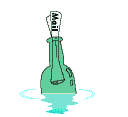
E-mail/Feedback
Home
Cool Links:
Invention
Mill
End of Day Stock Data
(GREAT!)
Other Links: